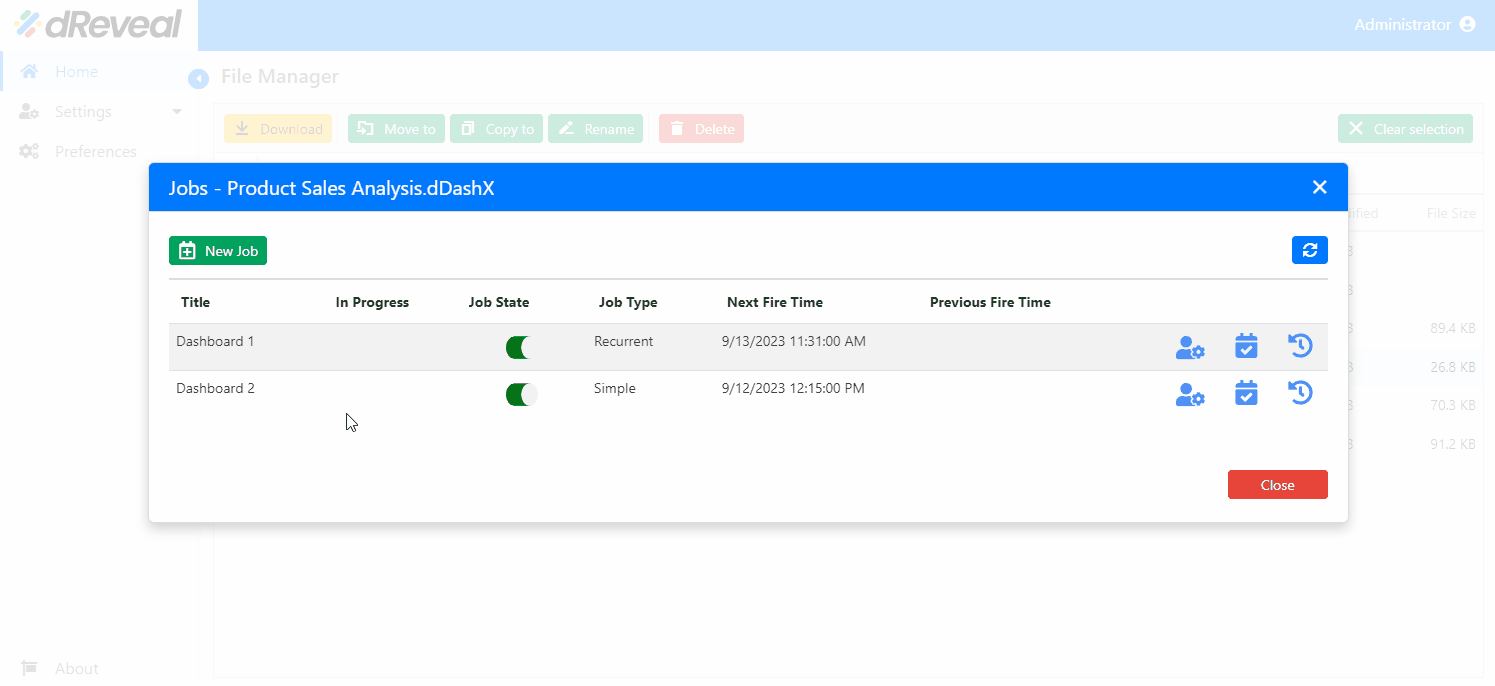New Job
This allows the user to create a New Job of the Simple or Recurrent type for reports.
Simple
Allows the user to create a Simple type job where the job will execute only once at the specified date and time (Start date).
To create a new job, first enter your username and password, then click on Login. Once logged in, go to the Home tab and select a report file. Next, click on the report file settings (three small dots), and then click on Manage Jobs. After that, click on New Job, select the Simple option under Trigger Type, and enter the Title, Output File Name, and select the date and time in the Start date field. Finally, click on Done to complete the process.
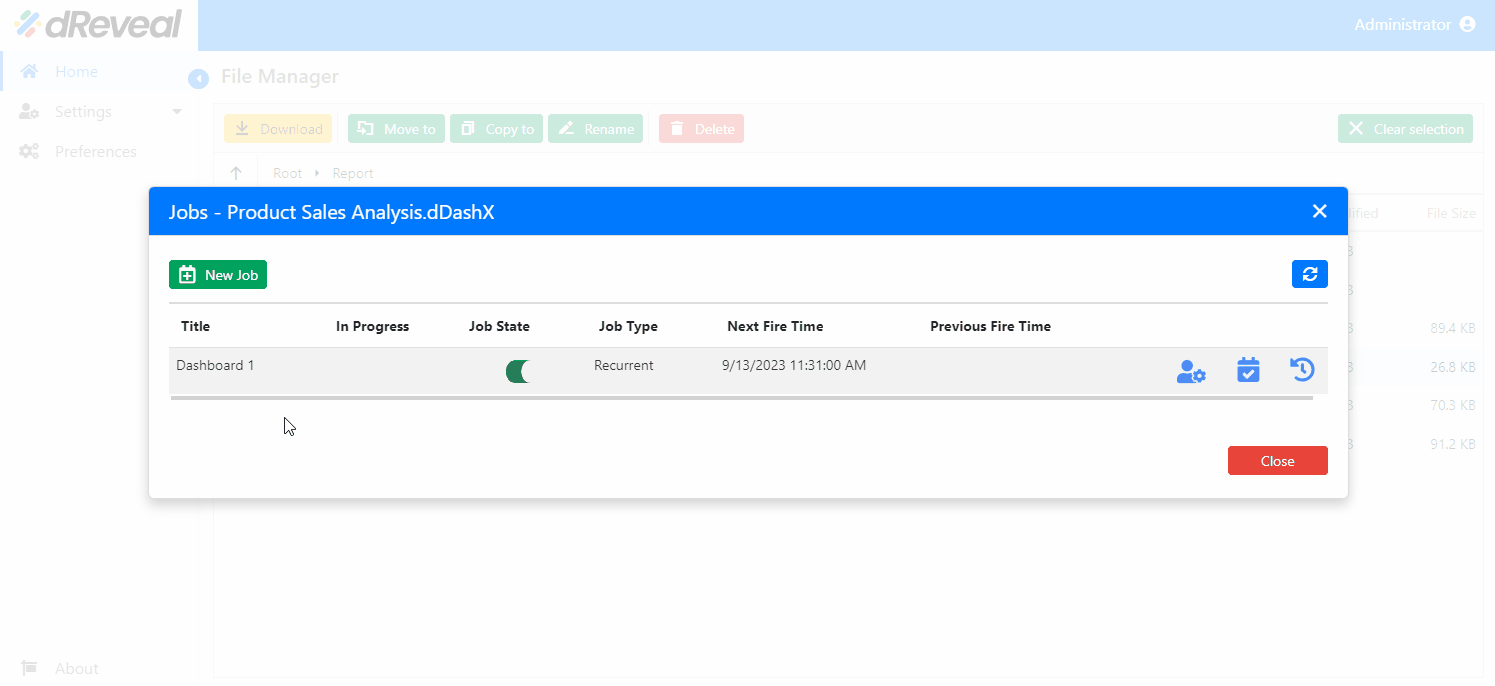
Recurrent
Allows the user to create a Recurrent type job where the job will execute many times as specified in the Duration, Frequency, and Daily Frequency sections.
Note: The following is an explanation of the Frequency types:
Daily: Recurs Every - Insert a number that specifies how often the job will be scheduled in days.
Weekly: Select the days on which the job will be scheduled.
Monthly: On every - Insert a number that specifies the day of the month on which the job will be scheduled.
Month(s)- Insert a number that specifies how often the job will be scheduled in months.
To create a new job, first enter your username and password, then click on Login. Once logged in, go to the Home tab and select a report file. Next, click on the report file settings (three small dots), and then click on Manage Jobs. After that, click on New Job, select the Recurrent option in Trigger Type, and enter the Title, Output File Name. Then, choose the Weekly option under Frequency. Select the days on which the export will be executed in the Start date and End date fields under Duration, then select a time in the Occurs Once At option of Daily Frequency, and finally click on Done to complete the process.